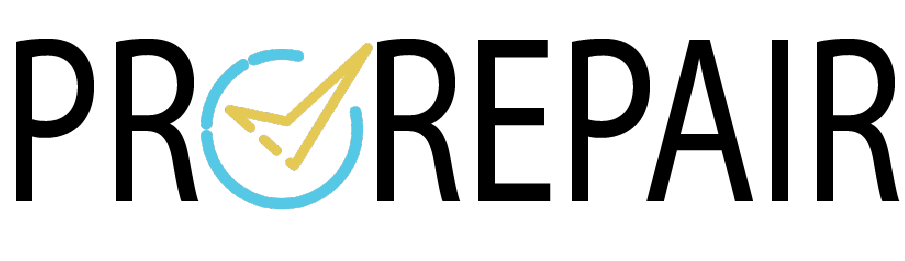This blog provides useful information and step-by-step instructions for fixing common issues with your Surface Pro.
including screen damage, battery problems, and software glitches.
Learn how to troubleshoot your device and save money on costly repairs with our expert advice.
Table of Contents
- Common Surface Pro Issues
- Troubleshooting Tips
- Surface Pro Won’t Turn On
- Surface Pro Screen is Blank
- Surface Pro is Slow
- Surface Pro Won’t Charge
- DIY Surface Pro Repairs
- Replacing the Battery
- Replacing the Screen
- Cleaning the Fan
- Fixing Software Issues
- When to Seek Professional Help
- Conclusion
1. Common Surface Pro Issues
Let’s take a look at some common issues that users face:
- Cracked or damaged screen
- Battery draining too quickly
- Slow performance
- Overheating
- won’t turn on or charge
- Software issues
2. Troubleshooting Tips
2.1 Surface Pro Won’t Turn On
If your Surface Pro won’t turn on, try these troubleshooting tips:
- Make sure that your device is charged or connected to a power source.
- Press and hold the power button for 30 seconds to perform a hard reset.
- Check the power cord and adapter for damage.
- If the issue persists, contact Microsoft support for assistance.
2.2 Surface Pro Screen is Blank
If your Surface Pro screen is blank, try these troubleshooting tips:
- Make sure that your device is charged or connected to a power source.
- Press and hold the power button for 30 seconds to perform a hard reset.
- Connect your device to an external display to see if the issue is with the screen.
- If the issue persists, contact Microsoft support for assistance.
2.3 Surface Pro is Slow
If your Pro is slow, try these troubleshooting tips:
- Close all running applications and restart your device.
- Update your device to the latest version of Windows.
- Run a malware scan to ensure that your device is not infected.
- Remove unnecessary files and applications from your device.
2.4 Surface Pro Won’t Charge
If your Pro won’t charge, try these troubleshooting tips:
- Make sure that the charging cable is plugged in correctly.
- Check the power outlet for damage.
- Try a different power outlet or charging cable.
- If the issue persists, contact Microsoft support for assistance.
3. DIY Surface Pro Repairs
If you’re comfortable with DIY repairs, you can fix some common issues yourself. Here are some tips for DIY repair:
3.1 Replacing the Battery
Over time, the battery may wear out and require replacement. Here’s how to replace the battery:
- Turn off your device and unplug the power cable.
- Use a hairdryer or heat gun to soften the adhesive on the back cover.
- Use a plastic pry tool to remove the back cover.
- Disconnect the battery connector and remove the battery.
- Insert the new battery and reconnect the battery connector.
- Replace the back cover and press it down to reattach it.
3.2 Replacing the Screen
If you have a cracked or damaged screen, you can replace it yourself with these steps:
- Turn off and unplug the power cable.
- Use a hairdryer or heat gun to soften the adhesive on the screen.
- Use a plastic pry tool to remove the screen.
- Disconnect the screen connector and remove the screen.
- Insert the new screen and reconnect the screen connector.
- Replace the adhesive and press the screen back into place.
3.3 Cleaning the Fan
If your Surface Pro is overheating, it may be due to a fan. Here’s how to clean the fan:
- Turn off your Surface Pro and unplug the power cable.
- Use a hairdryer or heat gun to soften the adhesive on the back cover.
- Use a plastic pry tool to remove the back cover.
- Use compressed air or a soft-bristled brush to remove dust and debris from the fan.
- Replace the back cover and press it down to reattach it.
3.4 Fixing Software Issues
If your Surface Pro is experiencing software issues, try these steps:
- Update your device to the latest version of Windows.
- Perform a system restore to a previous point in time.
- Reinstall Windows using a USB drive.
4. When to Seek Professional Help
While DIY repair can save you money, some repairs may be too complex or risky to attempt on your own. Here are some situations where you should seek professional help:
- You’re not comfortable with DIY repairs.
- The repair requires special tools or equipment.
- The repair involves removing or replacing internal components.
- The repair requires soldering or other advanced techniques.
For more information click on the link.
5. Conclusion
Surface Pro is a reliable and versatile device, but occasional issues can occur that require repair. By following these expert tips and tricks for repair, you can troubleshoot and fix common issues yourself or know when to seek professional help.