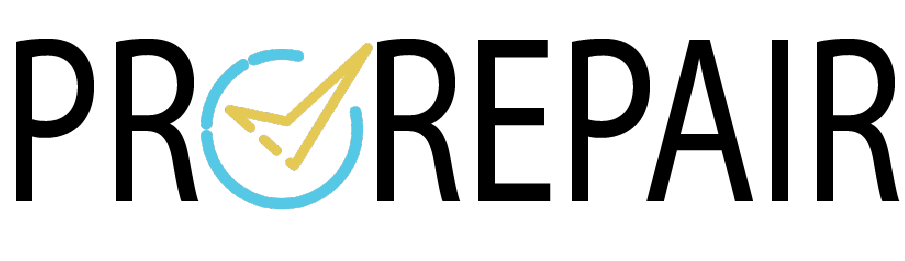If you are a Surface Pro user, you might have faced software issues at some point in time.
Software issues can be frustrating, and they can disrupt your workflow, resulting in loss of productivity. In this article, we will discuss the causes of Surface Pro software issues, possible solutions, and tips to prevent these issues from happening in the future.
Table of Contents
- Common Surface Pro Software Issues
- Slow Performance
- Battery Draining Quickly
- Blue Screen of Death (BSOD)
- Unable to Connect to Wi-Fi
- Surface Pen not working
- Causes of Surface Pro Software Issues
- Outdated Software
- Malware and Virus Infections
- Insufficient Storage Space
- Hardware Failure
- Solutions to Surface Pro Software Issues
- Install Updates
- Perform a System Restore
- Run an Anti-Malware Scan
- Free up Storage Space
- Check Hardware
- Tips to Prevent Surface Pro Software Issues
- Keep Software Updated
- Install Anti-Malware Software
- Regularly Free up Storage Space
- Handle Hardware with Care
- Conclusion
1. Common Surface Pro Software Issues
Here are some of the most common software issues that Surface Pro users face:
-
Slow Performance
Slow performance is a common issue with Surface Pro devices, especially if you have been using them for a while. If your Surface Pro is taking too long to load, it could be due to several reasons.
-
Battery Draining Quickly
Surface Pro devices come with a powerful battery that can last for hours on a single charge. However, if your battery is draining too quickly, it could be due to software issues.
-
Blue Screen of Death (BSOD)
If you have been using computers for a while, you are probably familiar with the Blue Screen of Death (BSOD). The BSOD is a common error that occurs when Windows encounters a critical error and has to stop.
-
Unable to Connect to Wi-Fi
Wi-Fi connectivity issues can be frustrating, especially if you rely on your Surface Pro to stay connected to the internet. If your Surface Pro is unable to connect to Wi-Fi, it could be due to several reasons.
-
Surface Pen not working
Surface Pen is a valuable accessory that allows you to draw, write, and navigate on your Surface Pro. If your Surface Pen is not working correctly, it could be due to software issues.
2. Causes of Surface Pro Software Issues
Here are some of the most common causes of software issues on Surface Pro devices:
-
Outdated Software
If you have not updated your Surface Pro software in a while, it could be the reason for your issues. Microsoft releases regular updates for Surface Pro devices, and installing these updates can fix many software issues.
-
Malware and Virus Infections
Malware and virus infections can cause several issues with your Surface Pro software, such as slow performance, crashes, and data loss.
-
Insufficient Storage Space
If your Surface Pro has insufficient storage space, it can cause issues such as slow performance and software crashes. To prevent this issue, you should regularly free up storage space on your device.
-
Hardware Failure
Hardware failure can also cause software issues on your Surface Pro. If you have dropped your device or exposed it to water or other liquids, it can cause hardware failure and software issues.
3. Solutions to Surface Pro Software Issues
Here are some solutions that you can try to fix software issues on your Surface Pro:
-
Install Updates
Installing the latest updates for your Surface Pro can fix many issues. To check for updates, go to Settings > Update & Security > Windows Update, and click on Check for updates.
-
Perform a System Restore
Performing a system restore can restore your device to a previous state when it was working correctly. To perform a system restore, go to Settings > Update & Security > Recovery, and click on Get started under Reset this PC.
-
Run an Anti-Malware Scan
Running an anti-malware scan can detect and remove malware and virus infections that are causing issues. You can use Windows Defender or any third-party anti-malware software to run a scan.
-
Free up Storage Space
Freeing up storage space on your Surface Pro can improve its performance and prevent issues. You can delete temporary files, uninstall unused applications, and move files to an external storage device to free up space.
-
Check Hardware
If your issues are caused by hardware failure, you should take your device to a professional for repair or replacement.
4. Tips to Prevent Surface Pro Software Issues
Here are some tips that can help you prevent software issues on your Surface Pro:
-
Keep Software Updated
Regularly updating your software can fix bugs and security issues and improve performance.
-
Install Anti-Malware Software
Installing anti-malware software can protect your device from malware and virus infections.
-
Regularly Free up Storage Space
Regularly deleting temporary files, uninstalling unused applications, and moving files to an external storage device can prevent storage-related software issues.
-
Handle Hardware with Care
Handle your Surface Pro with care and avoid exposing it to water or other liquids, dropping it, or subjecting it to extreme temperatures.
5. Conclusion
Issues can be frustrating, but they can be fixed and prevented with the right solutions and preventive measures. By following the tips and solutions outlined in this article, you can keep your Surface Pro running smoothly and avoid disruption to your workflow.
For the better solution click on the below link.
https://surfaceprorepair.co.uk/